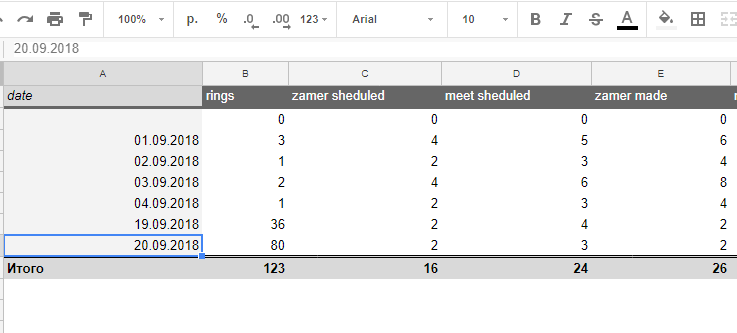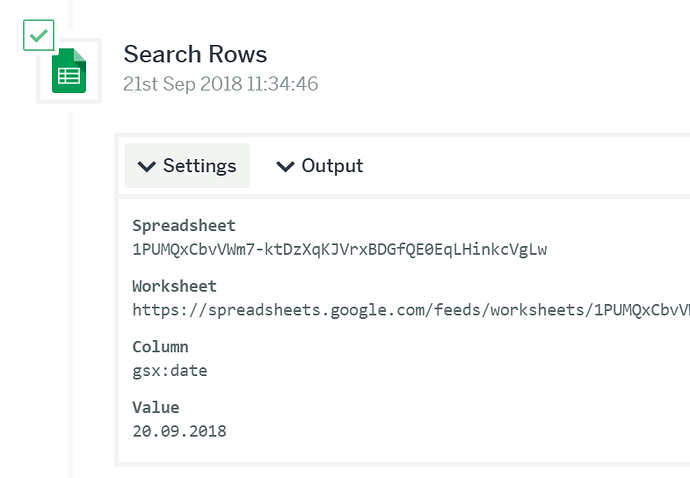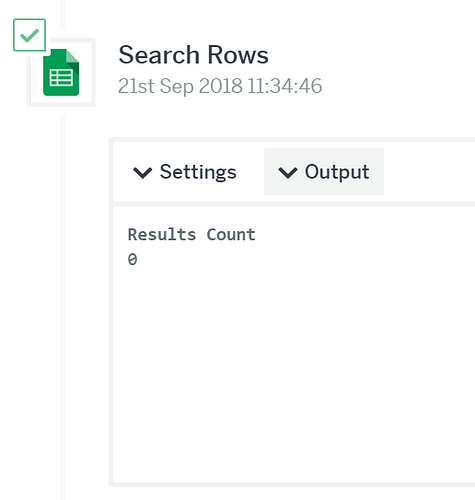@mr.Klepoff
You may unfortunately be running into one of the known issues for Google Sheets.
From the docs:
Known Issues
Generally, when you work with a CRM or developed-database product, they have been designed to operate in a fixed manner - the inputs are defined and the user can’t add more and more to the interface, or take away data that might disrupt calculations or the structure of the information you’re working with. That’s not the case when working with a spreadsheet - it’s a giant canvass in which there are very few boundaries - it’s very easy to ‘break’ the flow or structure of information or otherwise upset the careful balance of your integrations.
But not to worry! If you bear in mind these important points, you’ll rarely run into problems:
-
For every method apart from ‘Add a Row’, the maximum number of rows supported is 1,000. So if you try and use a Flow XO method on a sheet with more than 1,000 rows, you’ll instantly get an error: “Your spreadsheet cannot contain more than 1,000 rows”.
-
You should always set up a worksheet with columns in place, and the first row of data, before using it in any Flow XO task (trigger or action.) Subsequently, manually altering the sheet in any way will cause unaccepted results in your workflows. So you shouldn’t enter any data by hand, or adjust the rows or columns in the sheet that is active in a workflow.
-
Hyphens and double braces {{…}} in column names have known to cause problems (for example, ‘Time-sheet’ or ‘{{timesheet}}’).
-
Numbers at the end of column names are also known to cause problems and should be avoided (for example, ‘Timesheet1’).
-
Numbers at the end of column values are also known to cause problems in some situations.
-
Accents used in column names are also known to cause problems and should be avoided (for example, “café”).
–
To know for sure if this is the cause, could you try adding a character to the end of one of your dates and then see if you can search for it?
If this is what’s causing a problem then a possible solution can be to have another column that has a copy of the date with a character automatically appended to it so that you can use those for the searches. Once the row data is found you should be able to pull out the dates and other data as normal.