Before your Bot can be made public, it must go through an approval process
Once you’ve set up the bot, you’ll be given a link so that you can connect with your bot. Until your app is approved by Facebook, only you (as the app owner) can see it and use it. As soon as you’re happy with how your bot behaves, you should follow Facebook’s App Review guide to submit your app for approval.
To give you the BEST chance of being approved. We’ve given some tips.
First, consider what are acceptable use cases when building a Bot for messenger.
For instance; You can send non promotional messages, provide other customer support actions and deliver content requested by a person.
Whilst there are some unacceptable use cases i.e not sending marketing or promotional messages, such as sale or product announcements, brand advertising, branded content, newsletters or the upselling or cross-selling of products or services. Your messages must not include ads. You can’t request or share payment card, financial account numbers or other cardholder data within Messenger.
So;
You can Confirm bookings / Purchase orders / Sending customer support messages
But you can’t send special offers (send brand advertising) or newsletters
Read the Messenger Platform section in the Platform Policies for further clarity.
Tips:
• Your App must have APP icon set. You should visit settings to add one.
• Your app must have Privacy Policy URL set. Please visit Settings to add one.
• Your Facebook Page - Maintain a Facebook Page that provides customer support contact information, including your mailing address and one or more of the following: email address, web address, or telephone number.
• Make sure you have a page profile pic and name will be used to form the ‘identity’ of your bot and is what people will see when they engage it.
• Your Bot - Two important parts are your greeting text and null state Call To Action every bot should have them The message you send on the button click should provide an explanation of what your bot does and give some clear options (ideally buttons)
• When going through the submission process, Facebook will ask you to provide additional info in the notes. After selecting the permissions, you can edit the notes for each submission. Click on Edit Notes for each permission you seek. Be sure to complete each form and any other missing items before clicking Submit for Review. What they’re looking for here is a detailed list of what your chatbot use cases are. Keep in mind, these are not your typical ‘use cases’ — instead, these are just showing how your bot is using the Facebook Send/Receive API.
• At least one use case is needed on how you’re communicating with people
• Facebook requires a screencast of your bot . Go through everything that is a primary use case for your bot. If your bot does a few very simple tasks — show off all of them in detail.
If your bot does a lot of things — make sure to go through them, but don’t worry about exaggerating every single scenario.
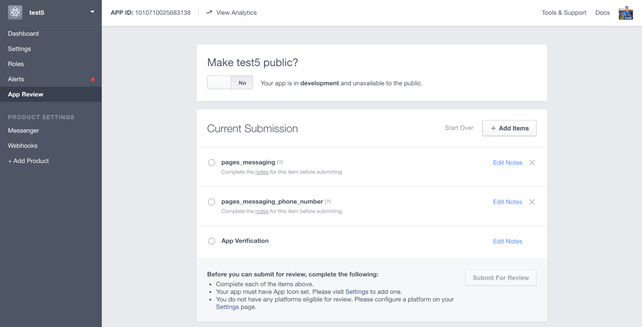
There’s no guarantee that following these guidelines will help with the approval process directly.
