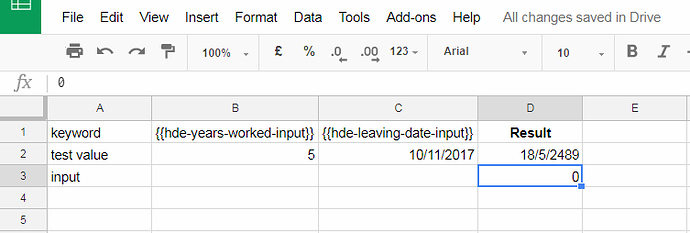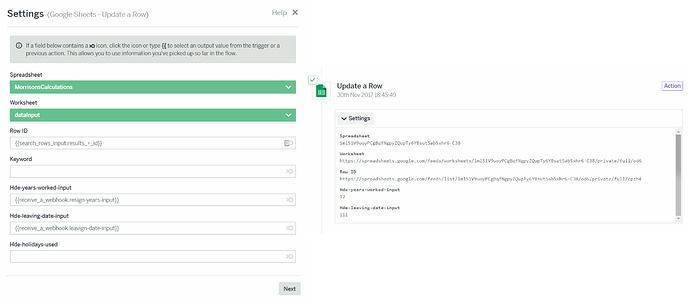Thanks a lot, Karen!
I think I’ll use the second solution.
The formula is too complex and I don’t think the Numbers service will handle it. I need to calculate the number of whole weeks between 2 dates and add or subtract based on the dates. I guess this is out of the reach of the Numbers service or am I wrong?
What I didn’t get: I see that my formula is really missing from the Google Sheet (as you said) but also no values are entered into the Google Sheet when the Update Row was triggered lastly.
Shouldn’t I see the values entered into the sheet? And shouldn’t they stay there until the next time the Update Row function is triggered?
And last question: If I now go ahead and add a new sheet to my document (to put all formulas in it), do I need to delete my current flow in Flowxo and redo it from scratch? I read somewhere in your documentation that you should not change how the Google Sheet document is set up after you start working on the flow.